This tutorial is based on BlueStacks App Player for Windows v 0.8.7.3069.
1) On your PC, select files you wish to copy to BlueStacks, e.g., a few pictures.

2) Paste the pictures to the BlueStacks shared folder

3) You should see a copy of the pictures at C:\ProgramData\BlueStacks\UserData\SharedFolder. Note that you may have chosen to create the User Data on a drive other than C:.

4) Launch the ES File Explorer in BlueStacks.

5) The ES File Explorer lets you view the Android folders within BlueStacks. bstfolder is introduced by BlueStacks to enable data sharing between your PC (Windows) and Android.

6) Within bstfolder, the BsrSharedFolder lets you access the Windows shared folder C:\ProgramData\BlueStacks\UserData\SharedFolder.

Youll be able to view and update the contents of the WIndows shared folder in this fashion.

now transfer wathsapp media foldrer to windows >> picture


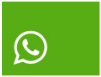
0 comments:
Post a Comment